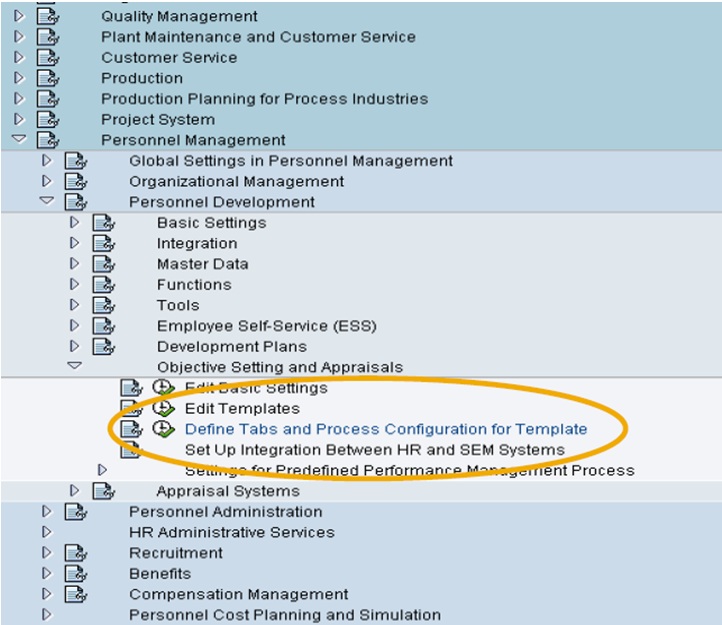In order to configure the appraisal template layout, go to
Customizing (transaction SPRO) -> Personnel Management -> Personnel Development -> Objective Setting and Appraisals -> Define Tabs and Process Configuration for Template.
You can use also transaction HAP_TAB_CONF.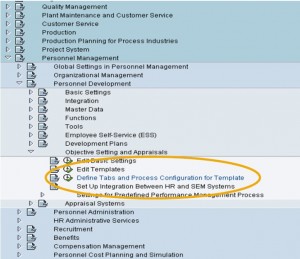 If tabs are not needed, then you do not need to use the Customizing activity Define Tab and Process Configuration for Template.
If tabs are not needed, then you do not need to use the Customizing activity Define Tab and Process Configuration for Template.