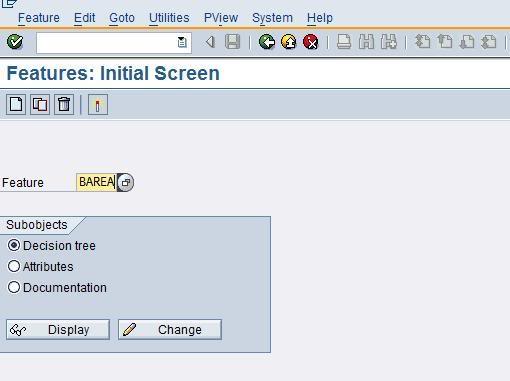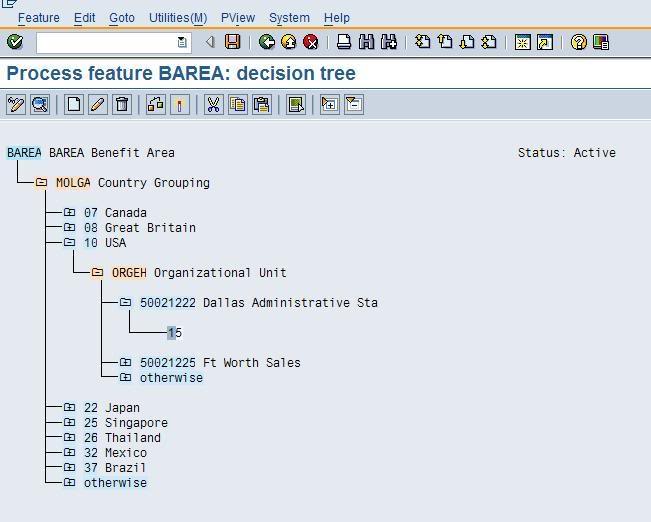If you are assigning a Planned working time to an employee for the first time, you can use this feature SCHKZ to generate a default work schedule according to the employee’s organizational assignment.The feature is used in assigning the work schedule rule (general) defined for particular personnel sub area. Whenever any action is run, the IT 0007 is updated with the default work schedule assigned in the feature.
IMG Path:
IMG >Time management>Work schedule>Planned working time.
Explanation:
1.Click on the sub node “ Set default value for the work schedule”
2. Maintain the feature SCHKZ
3. Putting the cursor on the feature and then select the options “Create” . Then select the option field for decision operation and select WERKS (personnel area)
4. Then select all the personnel area relevant to the Sree’s Group. To each of the PA select its corresponding PSA. (BTRTL)
5. Then maintain the respective work schedule rule against all the selected PSA
6. After creating all the work schedule rule against the PSA click on the check button before you activate it
7. Save the settings .