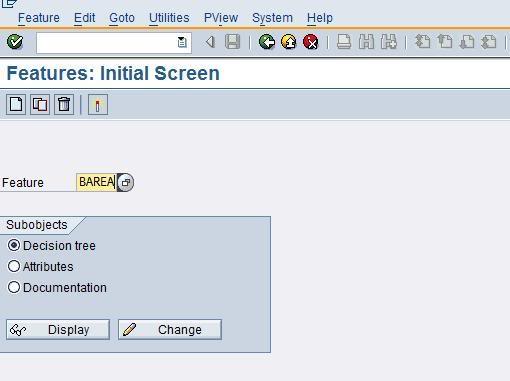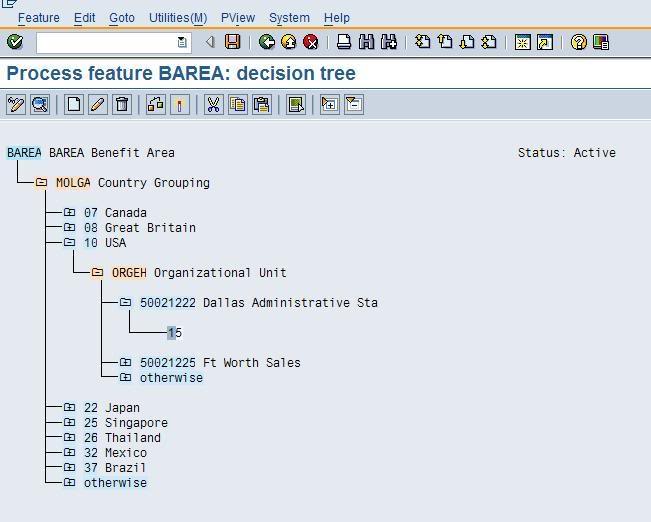SAP Menu -> Human Resources -> Personnel Management -> HR Master Data
-> PA40 – Enter Personnel Actions
To Enter a new Employee
1. Input the Personnel No.
2. Input the From date
3. Select the line Hiring by clicking the button
4. Click the Execute button
If an employee exists, sap will prompt you the message :-
Person already hired
Message no. PG 002
SAP Menu -> Human Resources -> Personnel Management -> HR Master Data
-> PA30 – Maintain HR Master Data (Employee Master Data)
Basic Personnel Tabstrips
Those with a Tick beside the line items means that information have been enter.
To change information, select the line items and click the Change button.
PA30 Tabstrips :-
Basic Personnel Data
.Actions
.Family/Related Person
.Organizational Assignment
.Challenge
.Personal Data
.Maternity Protection/Parental Leave
.Bank details
.Military Service
.Contract Data
.Leave Entitlement
Gross Net Payroll
.Basic pay
.Company Insurance
Net Payroll
Additional Payroll Data / Planning Data / Time