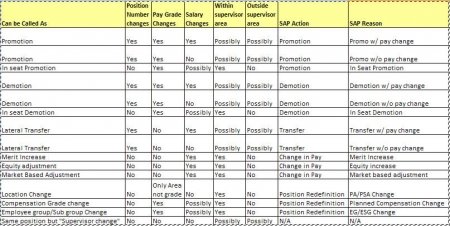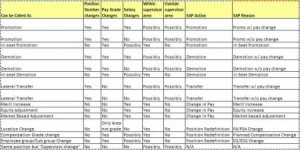ESS SCREEN ELEMENTS:
DEFINE HEADERS:
SAP IMG => PERSONNEL MANAGEMENT => EMPLOYEE SELF SERVICE => GENERAL SETTINGS => HOME PAGE FOR SELF-SERVICE => HEADERS AND AREA GROUP PAGES => DEFINE HEADERS
DEFINE AREA GROUP PAGES:
SAP IMG => PERSONNEL MANAGEMENT => EMPLOYEE SELF SERVICE => GENERAL SETTINGS => HOME PAGE FOR SELF-SERVICE => HEADERS AND AREA GROUP PAGES => DEFINE AREA GROUP PAGES
DEFINE AREAS:
SAP IMG => PERSONNEL MANAGEMENT => EMPLOYEE SELF SERVICE => GENERAL SETTINGS => HOME PAGE FOR SELF-SERVICE => AREAS => DEFINE AREAS
DEFINE SERVICES:
SAP IMG => PERSONNEL MANAGEMENT => EMPLOYEE SELF SERVICE => GENERAL SETTINGS => HOME PAGE FOR SELF-SERVICE => SERVICES => DEFINE SERVICES
INFOTYPE VIEW INDICATOR:
Service Specific Settings :Maintain feature
DEFINE ACTIVE SUBTYPES AND APPLICATION CASE
SAP IMG => PERSONNEL MANAGEMENT => EMPLOYEE SELF SERVICE => GENERAL SETTINGS => SERVICE SPECIFIC SETTINGS => OWN DATA => DEFINE ACTIVE SUBTYPES AND APPLICATION CASE
CREATE RULE GROUP (Configuration steps for Time Management)
SAP IMG => PERSONNEL MANAGEMENT => EMPLOYEE SELF SERVICE => GENERAL SETTINGS => SERVICE SPECIFIC SETTINGS => WORKING TIME => LEAVE REQUEST => PROCESSING PROCESSES => CREATE RULE GROUPS
In Leave request create Rule group – V_HRWEB_RULE_GRP
SAP IMG => PERSONNEL MANAGEMENT => EMPLOYEE SELF SERVICE => GENERAL SETTINGS => SERVICE SPECIFIC SETTINGS => WORKING TIME => LEAVE REQUEST => PROCESSING PROCESSES=> CREATE RULE GROUPS
DEFINE PROCESSING TO EACH RULE GROUP
SAP IMG => PERSONNEL MANAGEMENT => EMPLOYEE SELF SERVICE => GENERAL SETTINGS => SERVICE SPECIFIC SETTINGS => WORKING TIME => LEAVE REQUEST=> PROCESSING PROCESSES => DEFINE PROCESSING PROCESS FOR EACH RULE GROUP
PROCESSESS FOR TYPES OF LEAVES
SAP IMG => PERSONNEL MANAGEMENT => EMPLOYEE SELF SERVICE => GENERAL SETTINGS = > SERVICE SPECIFIC SETTINGS => WORKING TIME LEAVE REQUEST => PROCESSING PROCESSES => SPECIFY PROCESSING => PROCESSES FOR TYPES OF LEAVES
QUOTA OVERVIEW / TIME ACCOUNTS
CREATE RULE GROUP
SAP IMG => PERSONNEL MANAGEMENT => EMPLOYEE SELF SERVICE => GENERAL SETTINGS => SERVICE SPECIFIC SETTINGS => WORKING TIME ACCOUNTS => CREATE RULE GROUP
MAINTAIN WEBMO FEATURE
SAP IMG => PERSONNEL MANAGEMENT => EMPLOYEE SELF SERVICE => GENERAL SETTINGS => SERVICE SPECIFIC SETTINGS => WORKING TIME ACCOUNTS => CREATE RULE GROUP
SPECIFY DISPLAY OF ABSENCE QUOTAS
SAP IMG => PERSONNEL MANAGEMENT => EMPLOYEE SELF SERVICE => GENERAL SETTINGS => SERVICE SPECIFIC SETTINGS => WORKING TIME
TIME ACCOUNTS => SPECIFY DISPLAY OF ABSENCE QUOTAS
SPECIFY THE CALCULATION OF REMAINING LEAVES
SAP IMG => PERSONNEL MANAGEMENT => EMPLOYEE SELF SERVICE => GENERAL SETTINGS => SERVICE SPECIFIC SETTINGS => WORKING TIME
TIME ACCOUNTS => SPECIFY CALCULATION OF REMAINING LEAVE
DETERMINE LAST DAY OF THE WEEK
Maintain LDAWY feature (To maintain Last day of the working day)
SAP EASY ACCESS => PE03 => LDAYW
SETUP DATA ENTRY PROFILES
SAP IMG => PERSONNEL MANAGEMENT => EMPLOYEE SELF SERVICE => GENERAL SETTINGS => SERVICE SPECIFIC SETTINGS => WORKING TIME => RECORD WORKING TIME => SETUP DATA ENTRY PROFILES
SELECT ALLOWED ABSENCE TYPES
(Here we define the absence types that the employees are allowed to enter in CATS Regular. To do this, deactivate all absence types that are only to be processed by the clerk in the SAP system.)
TIME STATEMENT
SAP IMG => PERSONNEL MANAGEMENT => EMPLOYEE SELF SERVICE => GENERAL SETTINGS => SERVICE SPECIFIC SETTINGS => WORKING TIME => TIME STATEMENT => ENTER NAME OF HR FORM FOR THE => TIME STATEMENT
TEAM CALLENDAR
SPECIFY ABSENCES TO BE DISPLAYED
SAP IMG => PERSONNEL MANAGEMENT => EMPLOYEE SELF SERVICE => GENERAL SETTINGS => SERVICE SPECIFIC => SETTINGS => WORKING TIME => TEAM CALENDAR => SPECIFY ABSENCE TO BE DISPLAYED
SPECIFY COLOUR DISPLAY FOR EACH ABSENCE
SAP IMG => PERSONNEL MANAGEMENT => EMPLOYEE SELF SERVICE => GENERAL SETTINGS => SERVICE SPECIFIC => SETTINGS => WORKING TIME => TEAM CALENDAR => SPECIFY ABSENCE TO BE DISPLAYED
SELECT EMPLOYEES TO THE TEAM CALLENDAR
SAP IMG => PERSONNEL MANAGEMENT => EMPLOYEE SELF SERVICE => GENERAL SETTINGS => SERVICE SPECIFIC => SETTINGS => WORKING TIME => TEAM CALENDAR => SELECT EMPLOYEES
DEFINE LAYOUT OF TEAM CALLENDAR
SAP IMG => PERSONNEL MANAGEMENT => EMPLOYEE SELF SERVICE => GENERAL SETTINGS => SERVICE SPECIFIC => SETTINGS => WORKING TIME => TEAM CALENDAR => DEFINE LAYOUT OF TEAM CALENDAR